Batch update & run SKU groups
Org admins have the ability to batch update settings on multiple SKU groups.
No need to update settings one-by-one. Use Batch update to edit the settings for days on hand, lead time, lookback period, scheduled days, email notifications, and case sizes for many groups at once.
Be cautious as updating these settings will override any current settings your team may have previously set and cannot be undone without applying new settings.
How to batch update (overview)
- Select the groups you would like to edit using the checkboxes on the left side of the table
- Next to the Actions panel, you will see the number of groups you have selected
- Click the Actions button and select Batch update
- Select the properties you would like to edit
- Review your updates
- Then, confirm your changes to apply the batch update
How to select which groups you would like to edit
Manually select SKU groups
Use the checkbox to the left of each SKU group to select which groups you would like to edit. Next to the Actions panel, it will show the number of groups you have selected.
Select all SKU groups on the current page
Select the checkbox on the table header to select all SKU groups visible on the current page. A blue bar will appear to tell you how many groups are currently selected.
Select ALL SKU groups
Select the checkbox on the table header to first select all SKU groups visible on the current page. A blue bar above the table will appear to tell you how many groups are currently selected, with the option to then "Select all # groups." Clicking this will select all SKU groups.
Editing properties
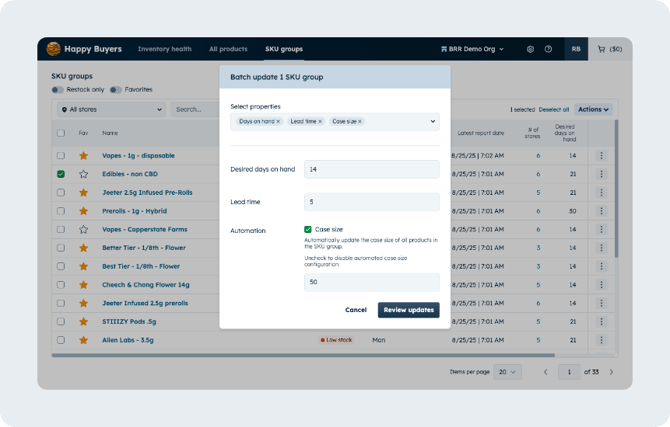
Days on hand, Lead time, and Lookback period
Enter or select the amount of days you'd like to use for each property.
Scheduled days
This property defaults to run reports all weekdays. Select which days you would like the selected SKU group reports to run.
Uncheck "Weekly" to unschedule all reports. If unscheduled, you will need to manual run each report or reschedule them to run future report data.
‼️ If email notifications are set on SKU groups you are updating, a report will be sent to those contacts on all days you have applied. Check that you are not spamming too many emails before batch updating this setting.
Email notifications
Select "Update emails" and check your email or add any other emails to have notifications sent each time a report is run.
Select "Clear all emails" to remove all email notifications on all selected SKU groups.
‼️ Batch updating multiple emails may result in many email notifications for each day your reports are scheduled to run.
Case sizes
Check case size and enter a quantity to update all SKU group case size automations. This will update all SKU case sizes in the SKU group the next time a report is run.
Uncheck case size to remove all case size quantity automations on the SKU group. This means that all previous SKUs in the selected groups that had a case size quantity update will stay the same, but all future updates to new SKUs added to the groups will not occur.

