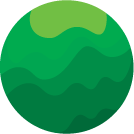This training will help you learn to navigate and implement Happy Operators with best practice. We recommend you monitor your data at least weekly with Happy Operators. Check out the module to learn how.
Intro
This training module will review Happy Operators functionality using demo data. To view your own data in Happy Operators, log into the Happy Cabbage platform using the URL and user credentials provided and navigate to the Happy Operators app.
The course was designed to be taken chronologically, but feel free to use the menu below to jump to specific sections, divided based on Happy Operators tabs.
1. General Management
2. Sales Performance
3. Campaign Performance
4. Customer Metrics
5. Operations
6. Product Behavior
1. General Management
The six different tabs in Happy Operators are designed to help you understand key performance data through a variety of operational lenses. Let’s start with the General Management Tab.
In the General Management Tab you can view a snapshot of key operational metrics and evaluate performance trends - this view is perfect for team meetings. Depending on the metrics your business is tracking, simply grab a screenshot of the General Management view to report it to leadership, direct reports, or even company-wide.
The General Management tab captures key metrics from all 5 other tabs including Total Sales, Total Orders, and Average Ticket Size (from the Sales Performance tab); New Customers and Repeat Customers (from the Customer Metrics Tab); Average Delivery Time (from the Operations Tab); Top Product Category and Top Brand (from the Product Behavior Tab), and Happy Marketers Sales and Customers Metrics from the Campaign Performance Tab.
If you click into any metric’s box, you’ll be taken to the corresponding tab for an expanded view of the relevant data.
You can filter data in the General Management tab by Date Range and Order Facility (for instance, different store locations or delivery zones). Just select the filter icon in the top-right corner, and don’t forget to click “apply.”
Metrics showing change over previous period (vs Previous Period) represent results in the current period-to-date vs the previous period-to-date. Red represents negative change, and green represents positive change.
For example, October 2021 results filtered on October 15th, 2021 would show the percent change between the periods September 1-15 and October 1-15. If you filter by year on October 15th, the percent change would be represented between January 1-October 15 of the previous year vs the current year.
Note that Happy Operators was designed to be compatible with Point-of-Sale data from brick-and-mortar retailers, delivery exclusive services, as well as hybrid retailer models, so some metrics and views may or may not be available in Happy Operators depending on the data available in your Point-of-Sale.
Also note that Happy Operators will sync with your Point-of-Sale every 24-48 hours. You can check the most recent sync date in the bottom-left corner of any tab.
2. Sales Performance
In the Happy Operators Sales Performance Tab, you can see how sales, ticket sizes and order volumes compare over different time segments to ensure you're tracking to your revenue goals.
You can filter this tab by Date Range, Order Facility, Product Category and Brand.
With your filters applied, you can first view high-level metrics, the same ones we saw in the General Management Tab.
If you scroll down, you’ll see a breakdown of sales, average ticket size, and total orders by day. If you're looking at a different date range, you may see monthly or weekly intervals, respectively.
Next, we can see graphs showing average sales and ticket size by day of week and time of day. You can use this information to plan your purchasing and promotions calendars.
The Time of Day graphs can be useful for planning driver and budtender schedules, campaign send times, and much more.
Finally, if Happy Cabbage integrated with your delivery data source, you should be able to see sales, ticket size, and order data by region in the bottommost maps. Simply click through the buttons to see how these metrics stack up across zip codes. This data can be useful for stocking delivery cars as you’re planning driver routes, or even planning Happy Marketers campaigns to residents of different cities or zip codes.
3. Campaign Performance
In the Campaign Performance tab, you can analyze Happy Marketers campaign performance to learn to optimize your campaigns with data-driven insights. These insights include revenue attribution, conversion rates and customer retention trends.
This tab will only show data if you are a Happy Marketers subscriber. If you do not currently subscribe to Happy Marketers, you can skip this video. If you would like to subscribe to Happy Marketers, email support@happycabbage.io to set up a demo.
In the Campaign Performance tab you can filter by date range and campaign source. Once your filters are applied, you can see high-level metrics at the top- Sales driven by Happy Marketers, Customers brought in by Happy Marketers, and SMS campaign conversion.
Below this, you’ll see graphs that show campaign conversion by month, by source, by weekday, and by time of day. Further down, you can see conversion by text length and image.
Promoted categories include things like Promote Flower, Promote Edible, Promote Vapes, etc. Lost Customer Outreach includes the Key Opportunities called “Recapture Lost Customers.” Finally, you have a category called “Other Key Opportunities,” along with Custom Segments from Advanced Targeting.
We recommend that you analyze your Happy Marketers campaigns in the Campaign Performance tab at least once a week to stay on top of your results and optimize campaign strategy.
4. Customer Metrics
The customer metrics tab is useful for tracking customer acquisition and retention trends by region, along with key customer metrics like average sales, ticket size and number of orders.
You can filter this tab by date range, order facility, product category and product brand. We’ll look at the 2021 year view.
The top graph shows customer count by new customers and repeat customers. Repeat customer count is in blue, and new customer count is in green.
Below this you can see grid charts showing customer count by age and gender, These are broken down number of customers, average sales per customer, average ticket size and average orders per customer.
At the very bottom you will see a heat map that shows new and repeat customer count by region. Just toggle the buttons in the top right corner to switch between new customer and repeat customer views.
Note that this map will only show up if Happy Cabbage integrated with your delivery data source.
We recommend using the Customer Metrics tab to track customer retention and acquisition in reference to your advertising initiatives. We also recommend using the brand and product filters to dig into acquisition and retention trends by brand and product type. This data can inform your purchasing decisions.
5. Operations
In the Operations tab of Happy Operators you can compare productivity across employees and regions for both retail and delivery operations.
You can filter this tab by date range, order facility, product category, and product brand.
Depending on whether you offer delivery only, a brick-and-mortar storefront, or a hybrid business model, you’ll see the relevant metrics on this screen.
At the top of the screen you’ll see high-level metrics including average delivery time, average orders per day, and average sales per day. These make a great screen grab to share with your team and showcase highlights along with any room for improvement in the metrics that you track toward your operational goals.
Below this you’ll see Performance by Budtender and/or Performance by Driver. These leaderboards show average ticket size, total sales, and total orders by employee. Especially if you have a brick-and-mortar storefront, these leaderboards are great for awarding incentives and identifying areas of opportunity for training purposes.
Next you have delivery time by driver and by city, to help you track toward your efficiency goals.
Finally, at the bottom of the screen you can see a heat map showing average delivery time by region. Here you can click into any zip code for details.
Remember that this tab will only populate delivery data if Happy Cabbage has integrated with your delivery data source.
6. Product Behavior
In the Product Behavior tab you can surface insights from product and brand analyses to inform your purchasing decisions with an understanding of product preference and brand loyalty.
In this tab, the filters are located in the top left of the main screen. You can filter by brand, product category, individual SKU, and date range. If you're filtering by Brand, make sure to deselect “All Brands,” select the appropriate brand(s), and click “Update Analysis” to apply your filters.
First we can see six primary metrics at the top-
- The number of customers who have purchased these products
- The number of orders that have included these products
- The total sales brought in by these products
- The percent of all dollars the selected customers have spent in total that have gone specifically to these products
- The percent of orders the selected customers have made that have included these products
- And the percent of the selected customers who have ordered these products more than once
Below this you can click into “Show me more numbers” to see additional metrics.
- The percent of selected customers who have ordered these products in the last 90 days
- The percent of selected customers who have purchased these products in their first order
- Average age of the selected customers
- Gender composition of the selected customers, when that information is available in your data
- The total amount these customers have ever spent with you
- And the total number of orders they have ever placed
Below this is the loyalty chart. This shows you what percent of customers have continued to purchase these products after their first order. This data can be vital to making informed purchasing decisions.
Below the loyalty chart, you’ll see charts showing selected customer demographics by age and gender, along with their product and strain preferences. You can filter these charts by orders or sales, depending on which metric is more important to you in these views.
In the final two charts, if we filter by sales instead of orders, we can see the percent of dollars the selected customers have spent on various brands and products.
You can use this information to strategize Happy Marketers campaigns. For instance, if you’re running a promo on a given brand and you want to push more customers onto the brand, you could target your promo to customers who have purchased the top 3 brands associated with the given brand. From this data, it may also be wise to target the given brand's customers with promotions on corresponding top-performing brands.
In the bottom right chart, you can see data on SKU performance which is great for strategizing product placement on shelves and menus, along with product bundles.
We recommend reviewing data in the Product Behavior tab at least once a week to inform your marketing and purchasing decisions.
Questions?
Contact support@happycabbage.io